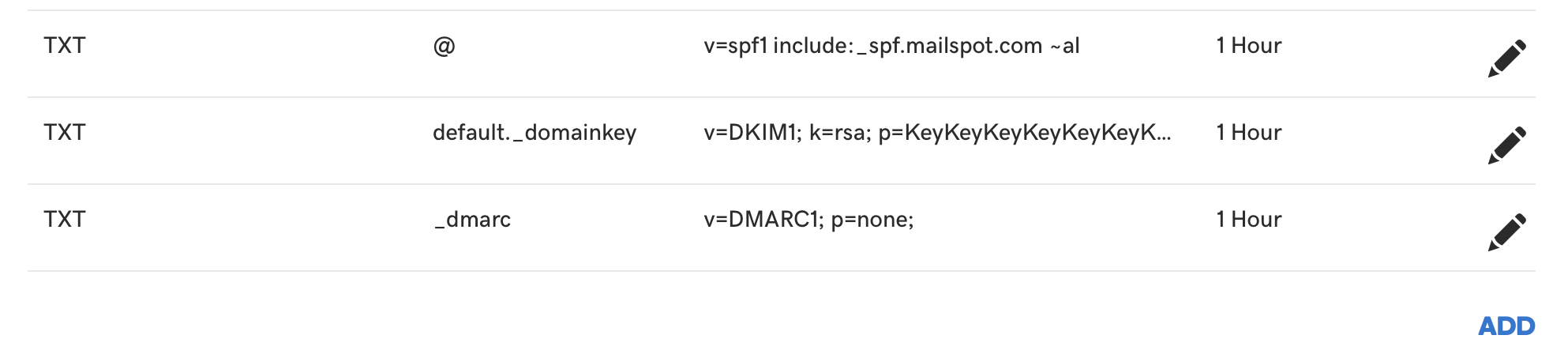If you have registered your domain with GoDaddy and you use their DNS servers, you can set the SPF, DKIM and DMARC records with GoDaddy’s DNS manager by following this instructions.
Login to your GoDaddy account and go to domain manager where all of your domains are listed. Find the domain you wish to edit, click … icon near the domain name and select Manage DSN
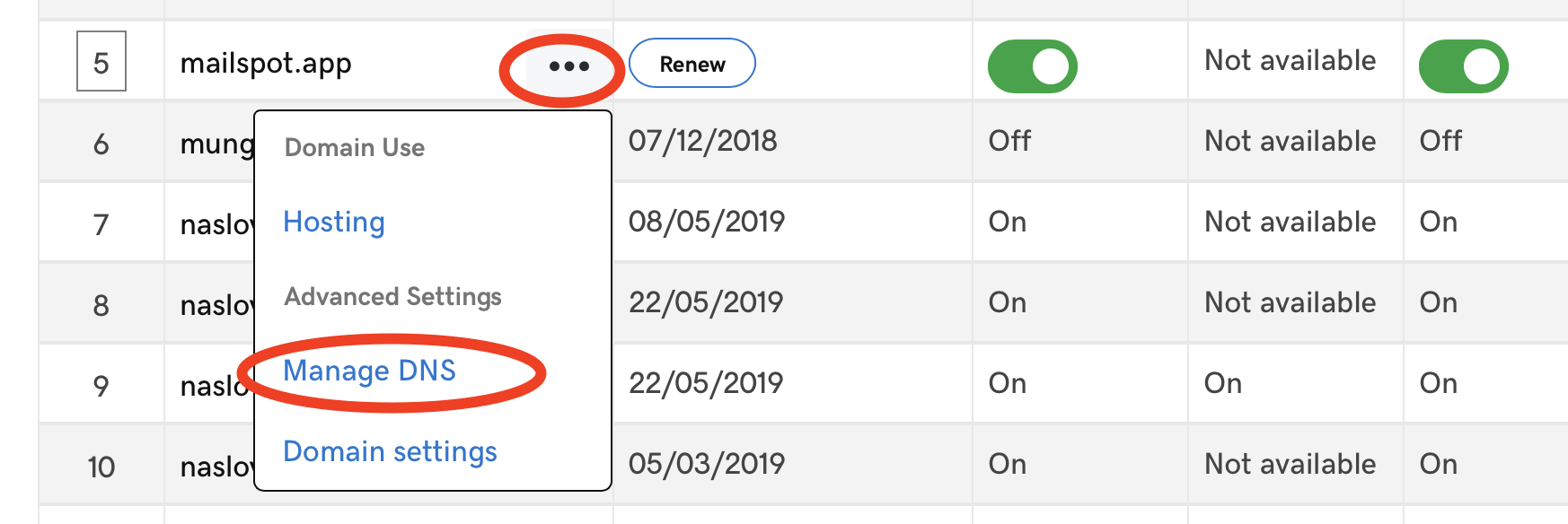 Alternativly, you can click on this link and you will be able to directly access DNS manager by clicking the domain name.
Alternativly, you can click on this link and you will be able to directly access DNS manager by clicking the domain name.Now you should be in DNS manager. Click “ADD” in right bottom corner for each record you want to add.
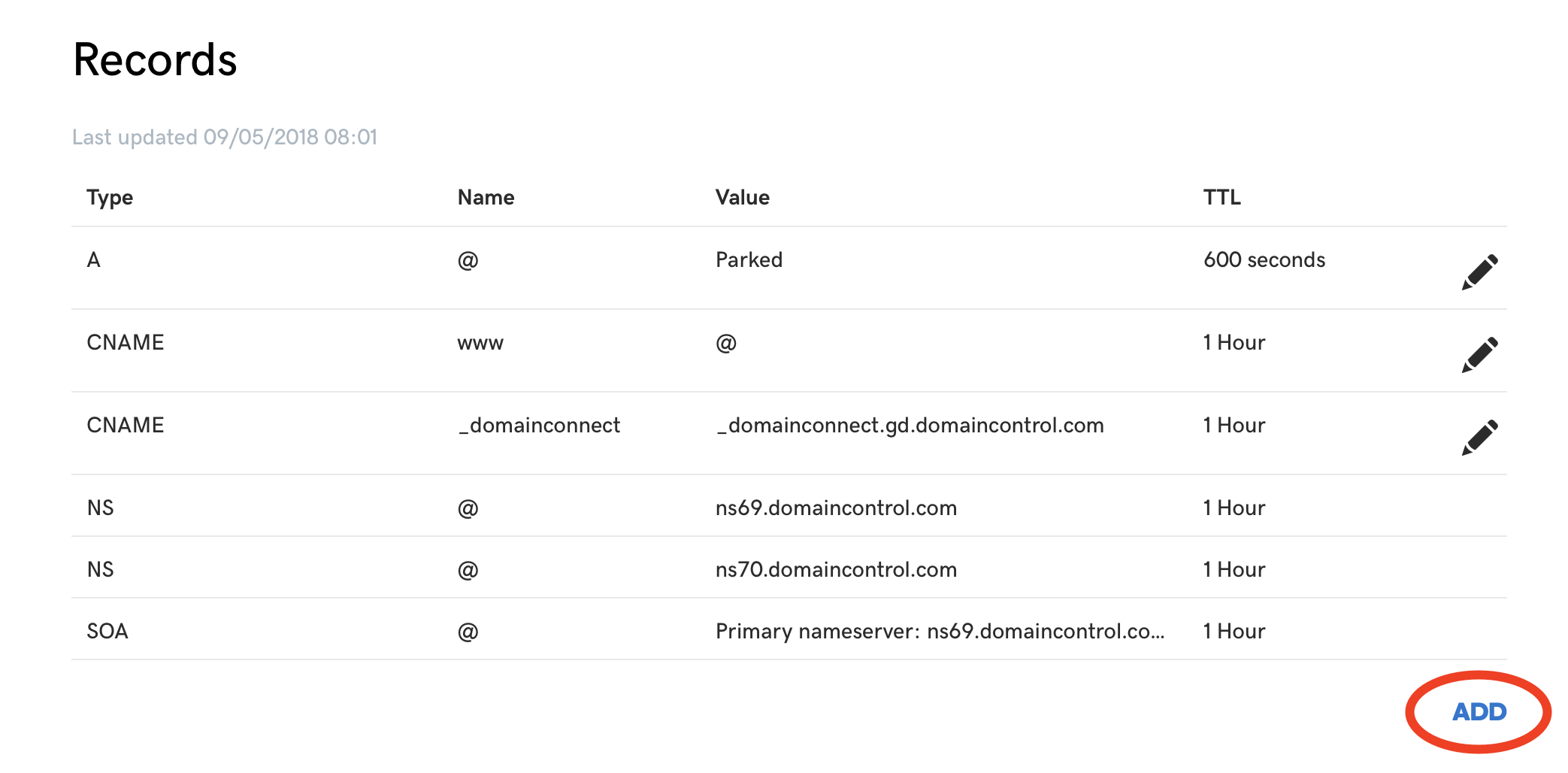
Add SPF record record by selecting type
TXTand by filling the form like on the picture below.TXTvalue should be set to:Host TXT value @v=spf1 include:_spf.mailspot.com ~all
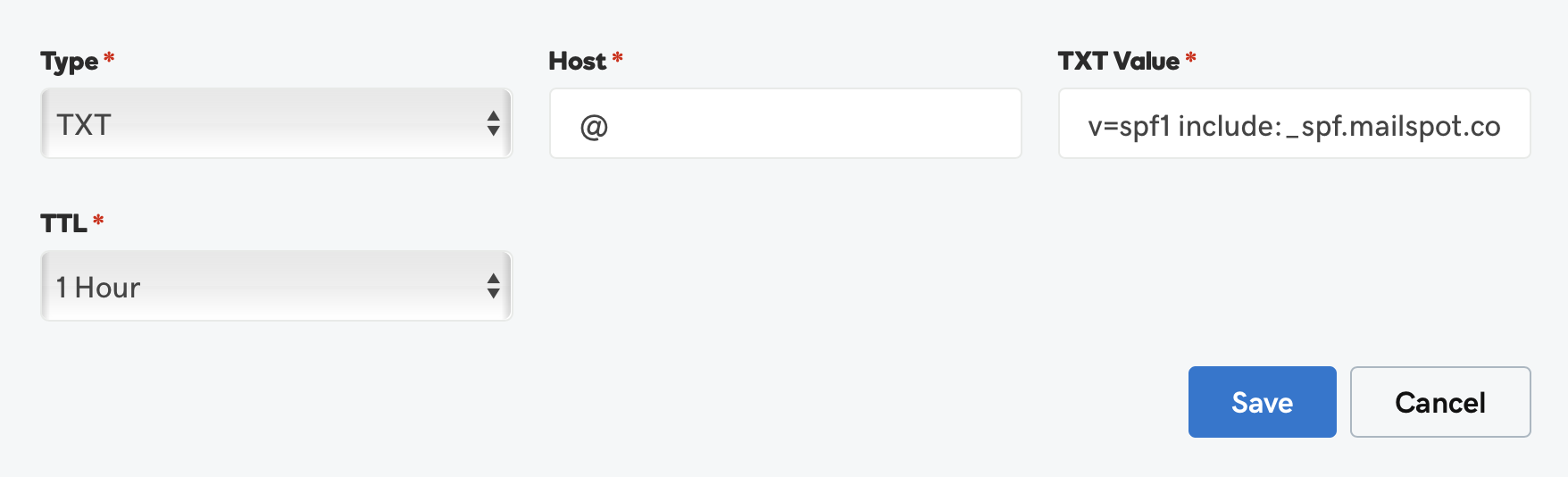
Click ADD in bottom right corner and add TXT record for DKIM. Unlike SPF, DKIM value is specific for each domain, and you will receive your DKIM key from Mailspot.
TXTvalue is in the format:Host TXT value default._domainkeyv=DKIM1; k=rsa; p=<your public key>
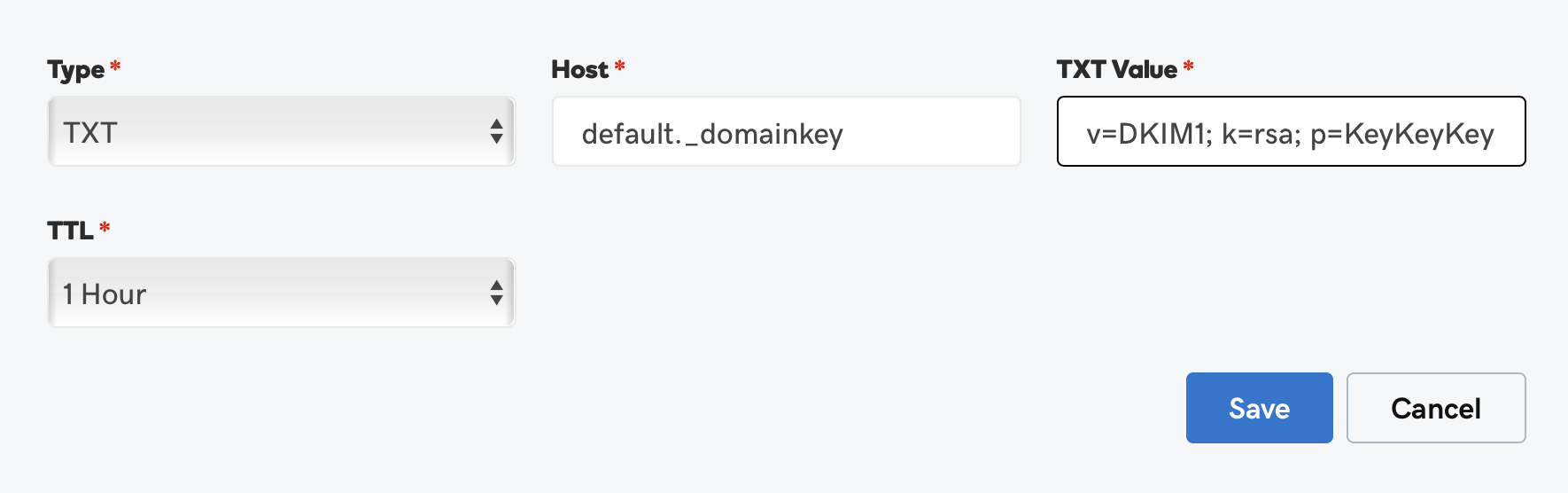
Click ADD in bottom right corner and add TXT record for DMARC.
TXTvalue should be set to:Host TXT value _dmarcv=DMARC1; p=none;
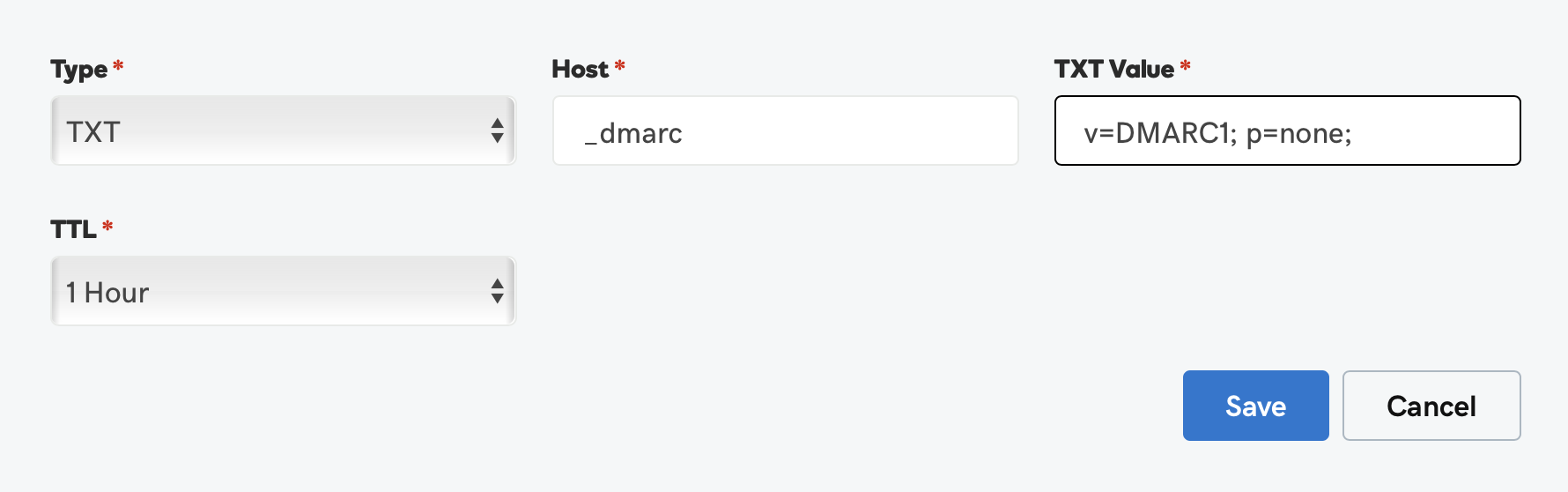
You are done. You should see all three TXT values set in your record list in GoDaddy DNS manager.